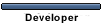Below is a sample XML I am using. I even tried adding an element called: <InputFieldName>Some Name</InputFieldName> and <InputField>Some Name</InputField> so it would create the name like other objects, but it did not do anything.
I am also using the latest 7.0.2 DataPort (3/10). It is vital to upload the product template inputs.. Please help!
Code: Select all
<?xml version="1.0" encoding="utf-8"?>
<AbleCommerceExport xmlns:xsi="http://www.w3.org/2001/XMLSchema-instance" xmlns:xsd="http://www.w3.org/2001/XMLSchema">
<ExportVersion>7.0</ExportVersion>
<SourceVersion>7.0</SourceVersion>
<SourcePlatform>ASPX</SourcePlatform>
<SourceBuildNumber>1.0</SourceBuildNumber>
<ExportPlatform>ASPX</ExportPlatform>
<ExportBuildNumber>1.0</ExportBuildNumber>
<Store>
<StoreId>1</StoreId>
<Products>
<Product>
<ProductId>0</ProductId>
<Name>Mobile Bench Table</Name>
<Price>879.99</Price>
<CostOfGoods>0</CostOfGoods>
<MSRP>1361.90</MSRP>
<Weight>265.00</Weight>
<Length>34.00</Length>
<Width>56.00</Width>
<Height>69.00</Height>
<Sku>MBT10</Sku>
<ThumbnailUrl>~/Assets/ProductImages/MBT_t.jpg</ThumbnailUrl>
<ThumbnailAltText>Mobile Bench Table</ThumbnailAltText>
<ImageUrl>~/Assets/ProductImages/MBT.jpg</ImageUrl>
<ImageAltText>Mobile Bench Table</ImageAltText>
<Summary>Many tables summary...</Summary>
<Description>Some description..</Description>
<IconUrl>~/Assets/ProductImages/MBT_i.jpg</IconUrl>
<IconAltText>Mobile Bench Table</IconAltText>
<ExtendedDescription>Save even more on quantities of 6 or more.</ExtendedDescription>
<Assets />
<CustomFields />
<Images />
<ProductTemplateId>0</ProductTemplateId>
<ProductTemplate>MBT10</ProductTemplate>
<TemplateFields>
<ProductTemplateField>
<ProductTemplateFieldId>0</ProductTemplateFieldId>
<ProductId>0</ProductId>
<InputFieldId>0</InputFieldId>
<InputValue>Mobile Bench Unit</InputValue>
</ProductTemplateField>
<ProductTemplateField>
<ProductTemplateFieldId>0</ProductTemplateFieldId>
<ProductId>0</ProductId>
<InputFieldId>0</InputFieldId>
<InputValue>Rectangle</InputValue>
</ProductTemplateField>
<ProductTemplateField>
<ProductTemplateFieldId>0</ProductTemplateFieldId>
<ProductId>0</ProductId>
<InputFieldId>0</InputFieldId>
<InputValue>Solid industrial-grade particleboard</InputValue>
</ProductTemplateField>
</TemplateFields>
<ProductOptions>
<ProductOption>
<ProductId>0</ProductId>
<OptionId>0</OptionId>
<Option>
<OptionId>0</OptionId>
<Name>Edge Band Color</Name>
<ShowThumbnails>true</ShowThumbnails>
<ThumbnailColumns>5</ThumbnailColumns>
<Choices>
<Choice>
<OptionChoiceId>0</OptionChoiceId>
<OptionId>0</OptionId>
<Name>Black Dyna-Rock</Name>
<ThumbnailUrl>~/Assets/ProductImages/Options/OPT647-15-15.jpg</ThumbnailUrl>
<ImageUrl>~/Assets/ProductImages/Options/OPT647jpg</ImageUrl>
<PriceModifier>98.00</PriceModifier>
</Choice>
<Choice>
<OptionChoiceId>0</OptionChoiceId>
<OptionId>0</OptionId>
<Name>Black</Name>
<ThumbnailUrl>~/Assets/ProductImages/Options/OPT648-15-15.jpg</ThumbnailUrl>
<ImageUrl>~/Assets/ProductImages/Options/OPT648.jpg</ImageUrl>
<PriceModifier>0</PriceModifier>
</Choice>
<Choice>
<OptionChoiceId>0</OptionChoiceId>
<OptionId>0</OptionId>
<Name>Brown</Name>
<ThumbnailUrl>~/Assets/ProductImages/Options/OPT649-15-15.jpg</ThumbnailUrl>
<ImageUrl>~/Assets/ProductImages/Options/OPT649.jpg</ImageUrl>
<PriceModifier>0</PriceModifier>
</Choice>
<Choice>
<OptionChoiceId>0</OptionChoiceId>
<OptionId>0</OptionId>
<Name>Grey</Name>
<ThumbnailUrl>~/Assets/ProductImages/Options/OPT650-15-15.jpg</ThumbnailUrl>
<ImageUrl>~/Assets/ProductImages/Options/OPT650.jpg</ImageUrl>
<PriceModifier>0</PriceModifier>
</Choice>
<Choice>
<OptionChoiceId>0</OptionChoiceId>
<OptionId>0</OptionId>
<Name>Putty</Name>
<ThumbnailUrl>~/Assets/ProductImages/Options/OPT651-15-15.jpg</ThumbnailUrl>
<ImageUrl>~/Assets/ProductImages/Options/OPT651.jpg</ImageUrl>
<PriceModifier>0</PriceModifier>
</Choice>
</Choices>
</Option>
</ProductOption>
<ProductOption>
<ProductId>0</ProductId>
<OptionId>0</OptionId>
<Option>
<OptionId>0</OptionId>
<Name>Plywood Core Top</Name>
<ShowThumbnails>true</ShowThumbnails>
<ThumbnailColumns>1</ThumbnailColumns>
<Choices>
<Choice>
<OptionChoiceId>0</OptionChoiceId>
<OptionId>0</OptionId>
<Name>Yes</Name>
<ThumbnailUrl>~/Assets/ProductImages/Options/OPT689-23-23.jpg</ThumbnailUrl>
<ImageUrl>~/Assets/ProductImages/Options/OPT689.jpg</ImageUrl>
<PriceModifier>48.00</PriceModifier>
</Choice>
<Choice>
<OptionChoiceId>0</OptionChoiceId>
<OptionId>0</OptionId>
<Name>No</Name>
<ThumbnailUrl />
<ImageUrl />
<PriceModifier>0</PriceModifier>
</Choice>
</Choices>
</Option>
</ProductOption>
</ProductOptions>
<TemplateFields />
<Variants />
<Categories>
<Category>
<CategoryId>1</CategoryId>
<Path>Test</Path>
<OrderBy>-1</OrderBy>
</Category>
</Categories>
</Product>
</Products>
</Store>
</AbleCommerceExport>


 .com
.com